Test how your slides will look
Online, there is a good chance your audience will be looking at a view of your slides that is fairly small. Some tools give audience members an option for a “full-screen view,” and a few give presenters the chance to proactively move audience members into a full-screen view.
But don’t count on it.
Here’s a quick tip for testing how your slides will appear
- Select the slide by clicking on it. Note that the viewer size indicator is relative to what part of PowerPoint you are working in (e.g., if you have selected the ‘presenter notes’ section, that is what the viewer size indicator will be sizing according to your selection).
- Set to 50%.
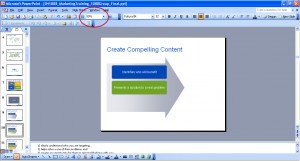
Get clear about how your slides will appear… test at a reduced viewing size.

Mireia
Great post!
One more thing to remember – if not broadcasting via the web but using a projector in a face-to-face environment – is that colours may appear very differently and a soft-coloured background may end up being darker than the font…
admin
Touche’! And not only rendering and contrast, but resolution.
Of course, if you show up with richly-beautified slides and they look like crap because you didn’t check to find out that the web conferencing tool was set to 256 colors, the conferencing tool is stupid, right? LOL